This guide will help you access your school’s zenda dashboard using your staff account. Follow the steps below carefully. You will need the login details provided by your school admin or Customer Success Manager (CSM). If you haven’t received your login email, please contact your admin or CSM for assistance.
Steps to log in :
Step 1: Check your email for a welcome message from the zenda team. Click the Create Password button or the provided login link. You will be redirected to the zenda dashboard login page.
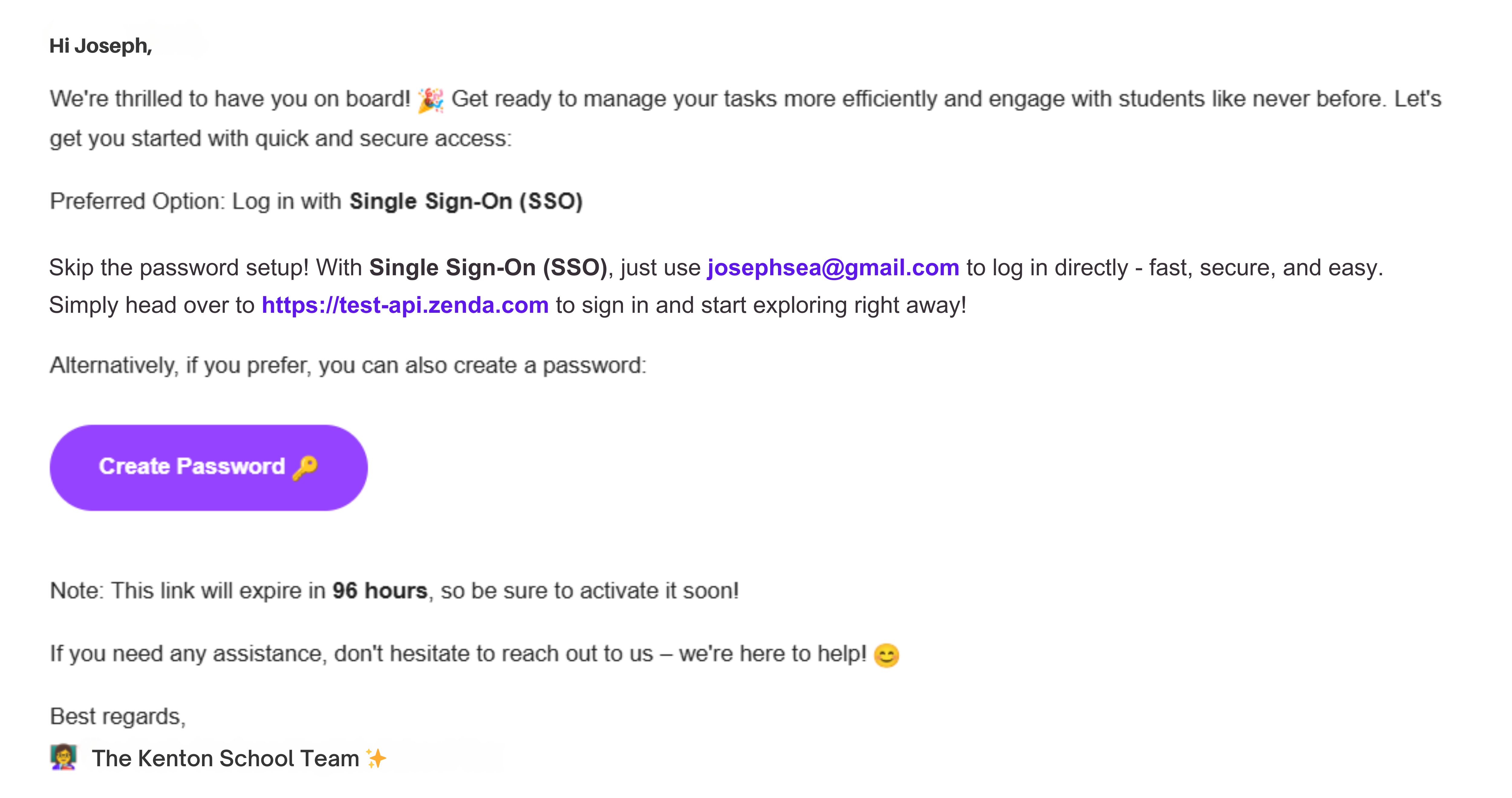
Step 2: On the login screen, select Staff from the Account Type option.
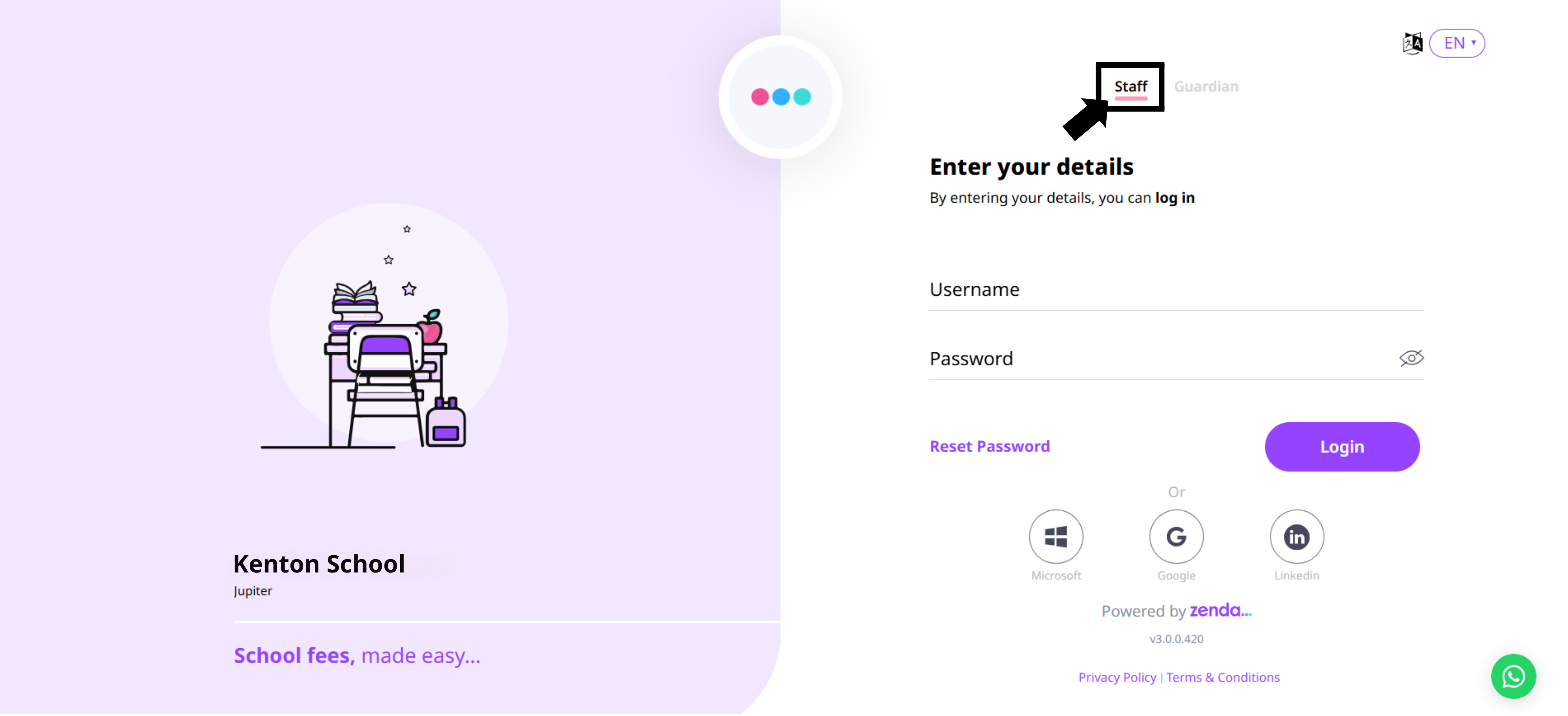
Step 3: You can log in using either of the following methods:
1) SSO Login – Use your school’s configured SSO provider (Microsoft, Google, or LinkedIn) by clicking the corresponding icon below the password fields.
2) Create Password – If you created a password using the Create Password button in your email, enter the password in the login field.
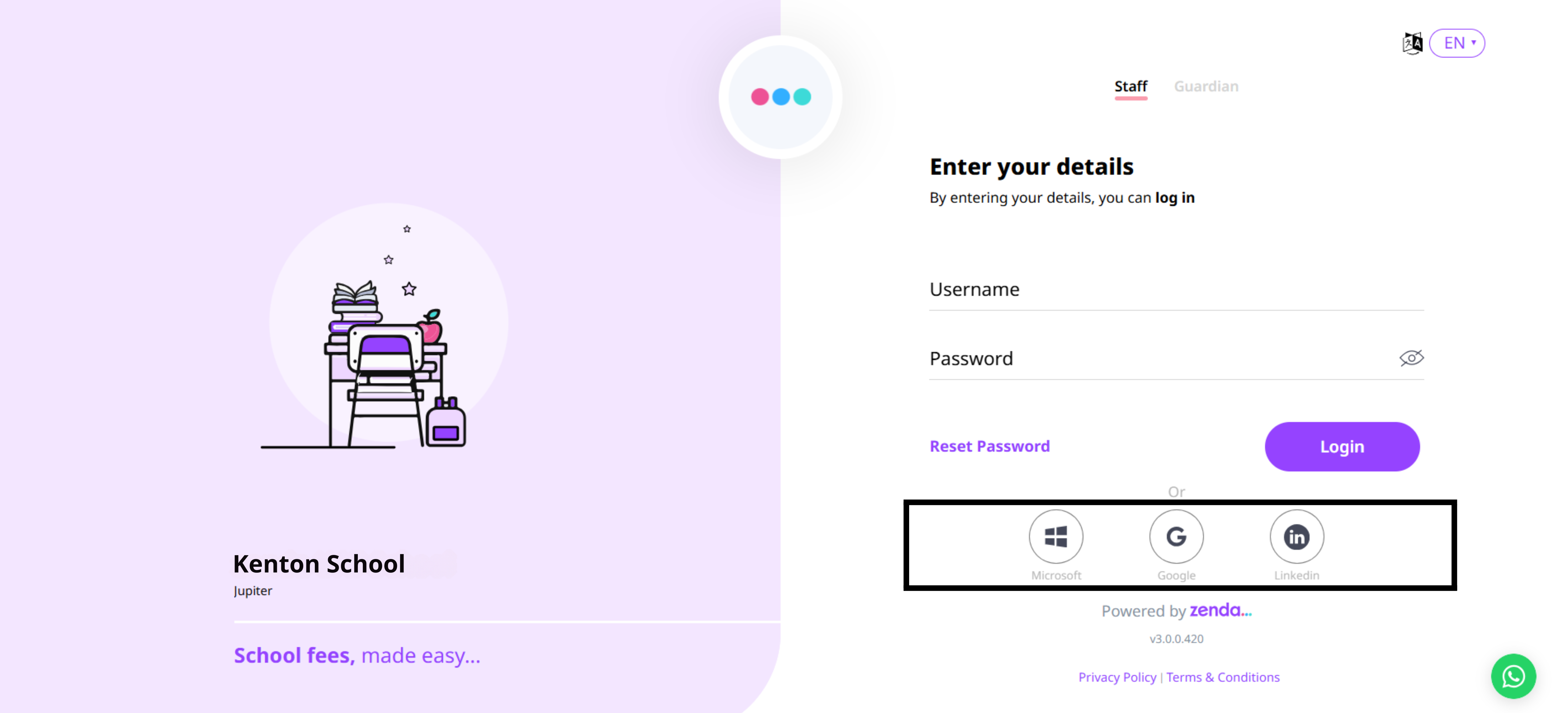
Step 4: After clicking Log In or using SSO:
1. If your email is associated with multiple schools, select your preferred school from the dropdown menu that appears.
2. If your email is linked to only one school, you will be redirected automatically to that school’s dashboard.
(If you are unable to access your account, please reach out to prioritysupport@zenda.com or your zenda Account Manager for assistance.)
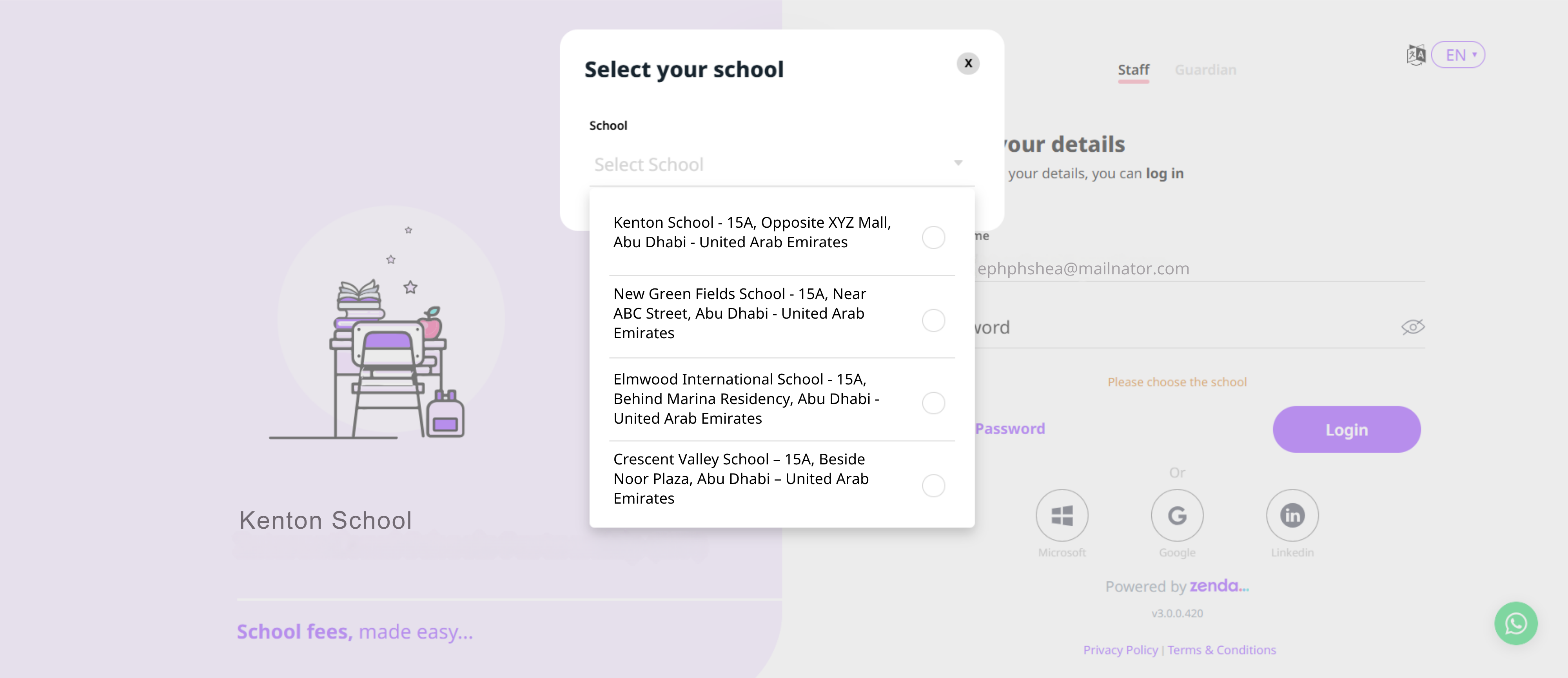
Step 5: Once you have successfully logged in and selected your school (if required), you will be redirected to the dashboard homepage, where you can view and manage school and student information.
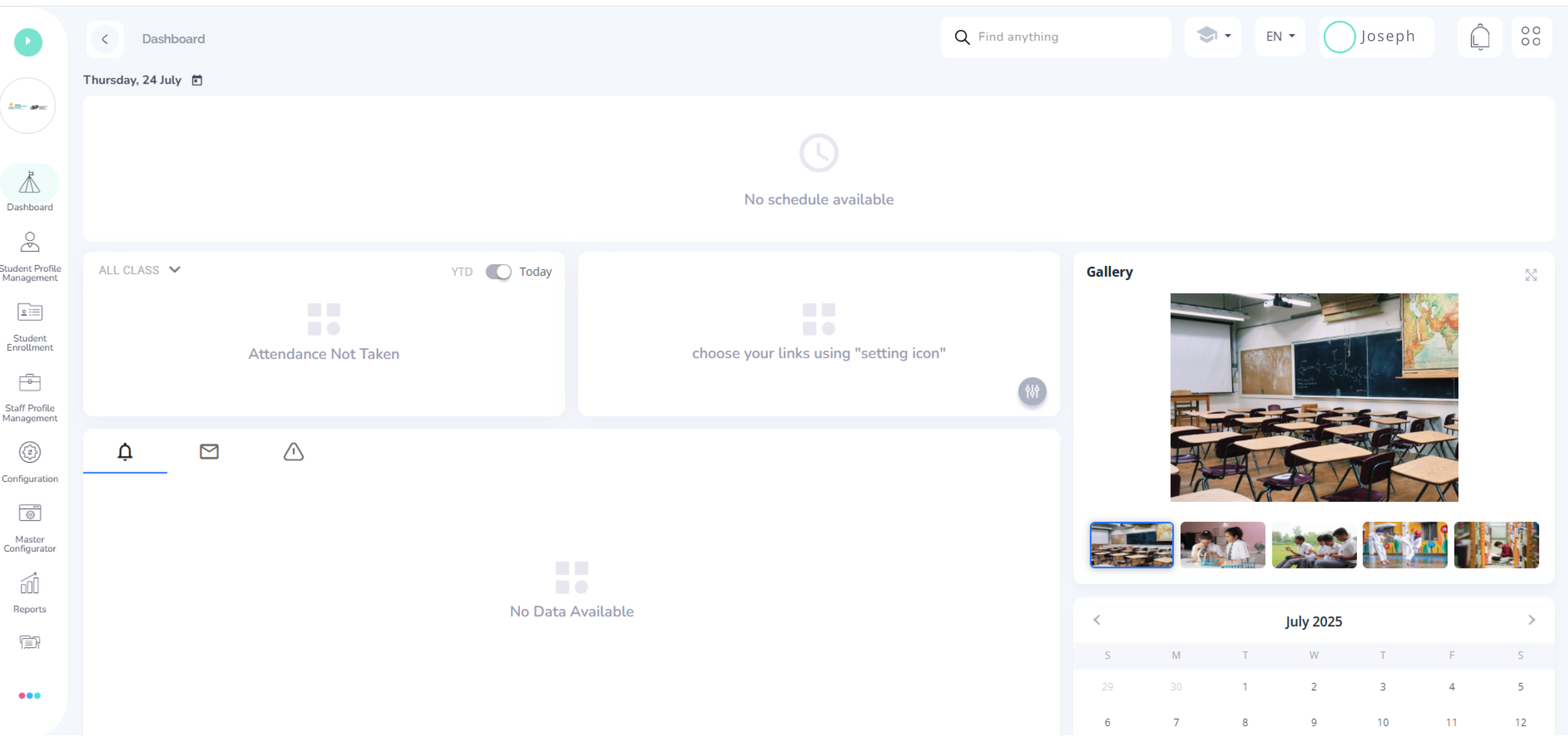
What's Next?
How to Select/Switch Schools - Learn how to switch between multiple schools linked to your account.
How to Add and Edit Staff Profiles - Manage staff details and roles from your dashboard.
Was this article helpful?
That’s Great!
Thank you for your feedback
Sorry! We couldn't be helpful
Thank you for your feedback
Feedback sent
We appreciate your effort and will try to fix the article