The Collection Report on the zenda dashboard enables you to review and track all fee collections, either for individual students or for a larger group. You can choose between a simplified view for quick insights or a detailed version for in‑depth analysis.
Follow the steps below to access and download the report:
Step 1: From the dashboard homepage, open the side menu and click on Fee Configuration.
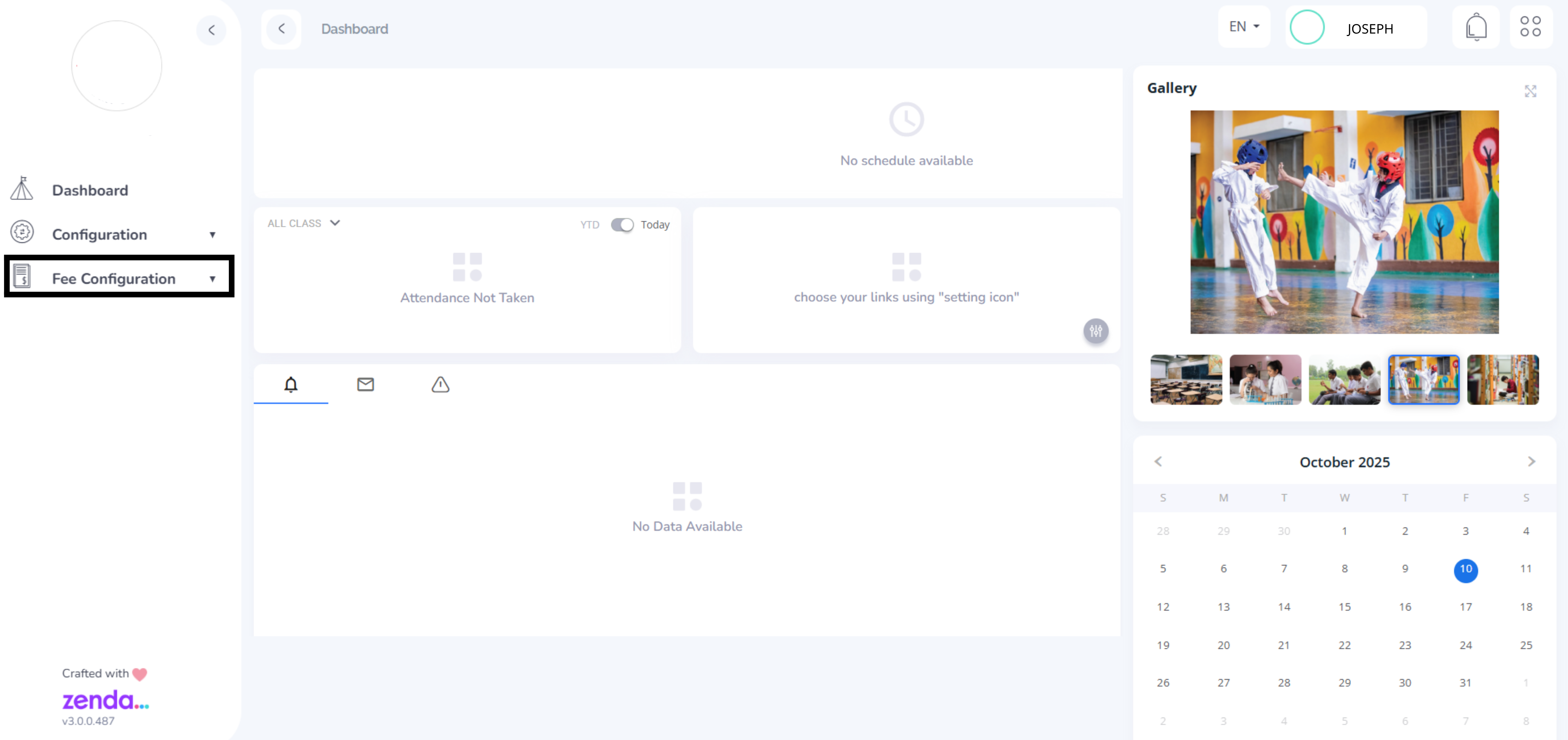
Step 2: In the Fee Configuration, select Reports
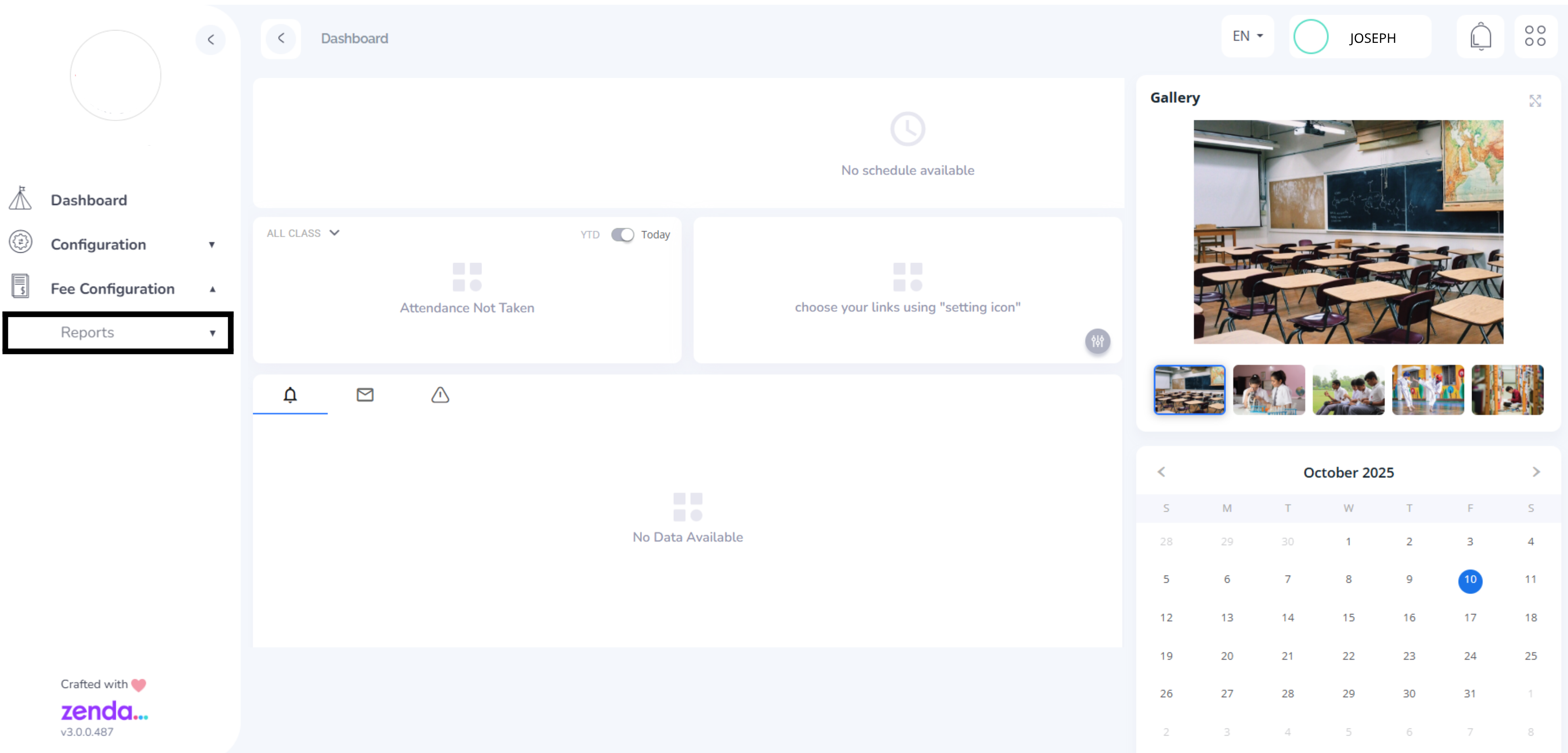
Step 3: Under Reports, click on Report Generation to access the reports

Step 4: Choose the type of report you need:
Individual Student Report: Use these filters at the top of the page to search and download collection data for a specific student.

Group Collection Report: Click the Collection tab to view data for a larger group or the entire school.
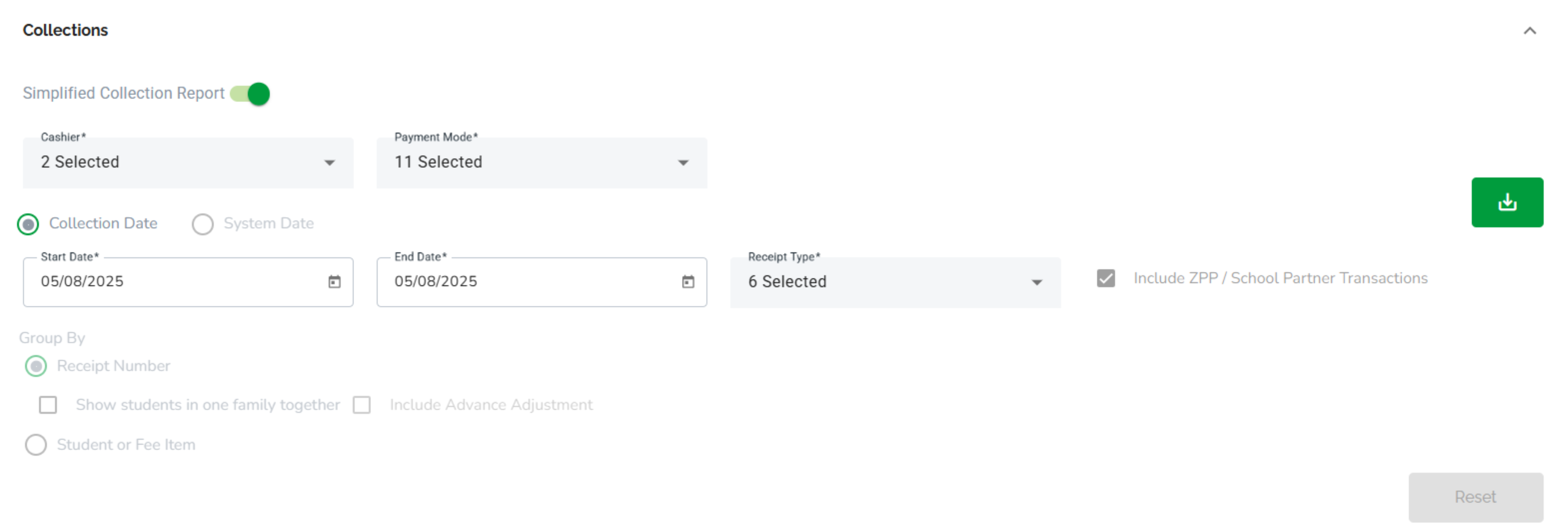
Step 5: Choose your preferred report format:
Simplified Collection Report: Toggle is ON by default to provides a concise summary of collections for quick review.
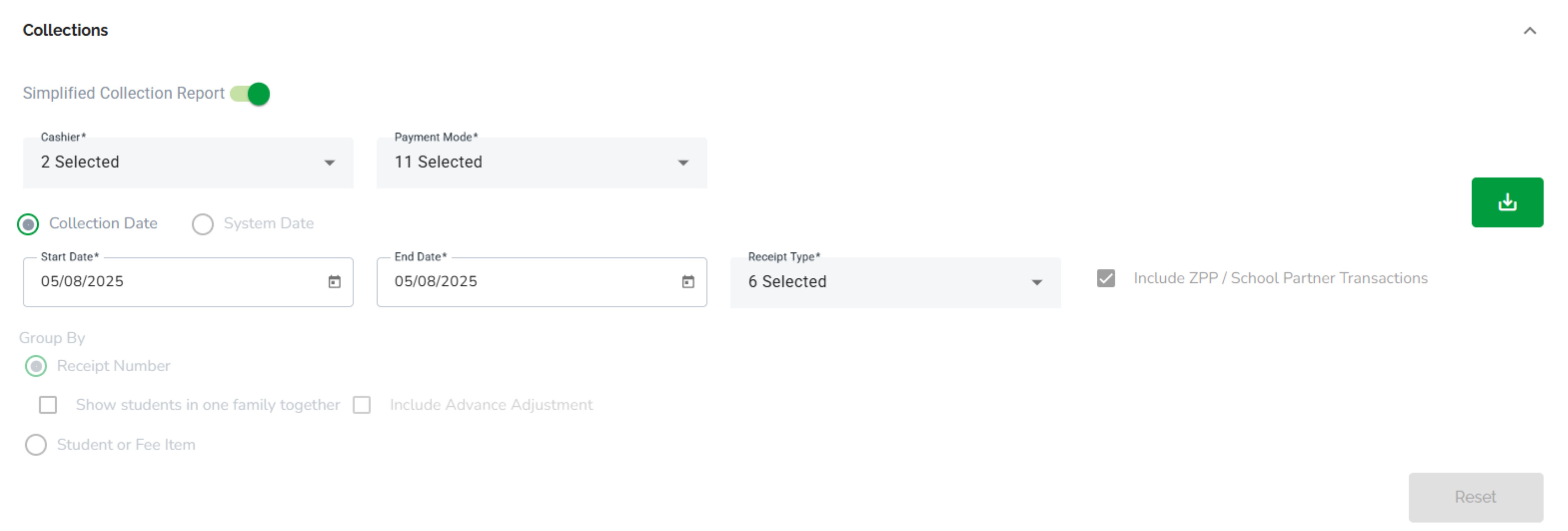
Detailed Collection Report: Turn the toggle OFF to download a comprehensive version with full collection details.
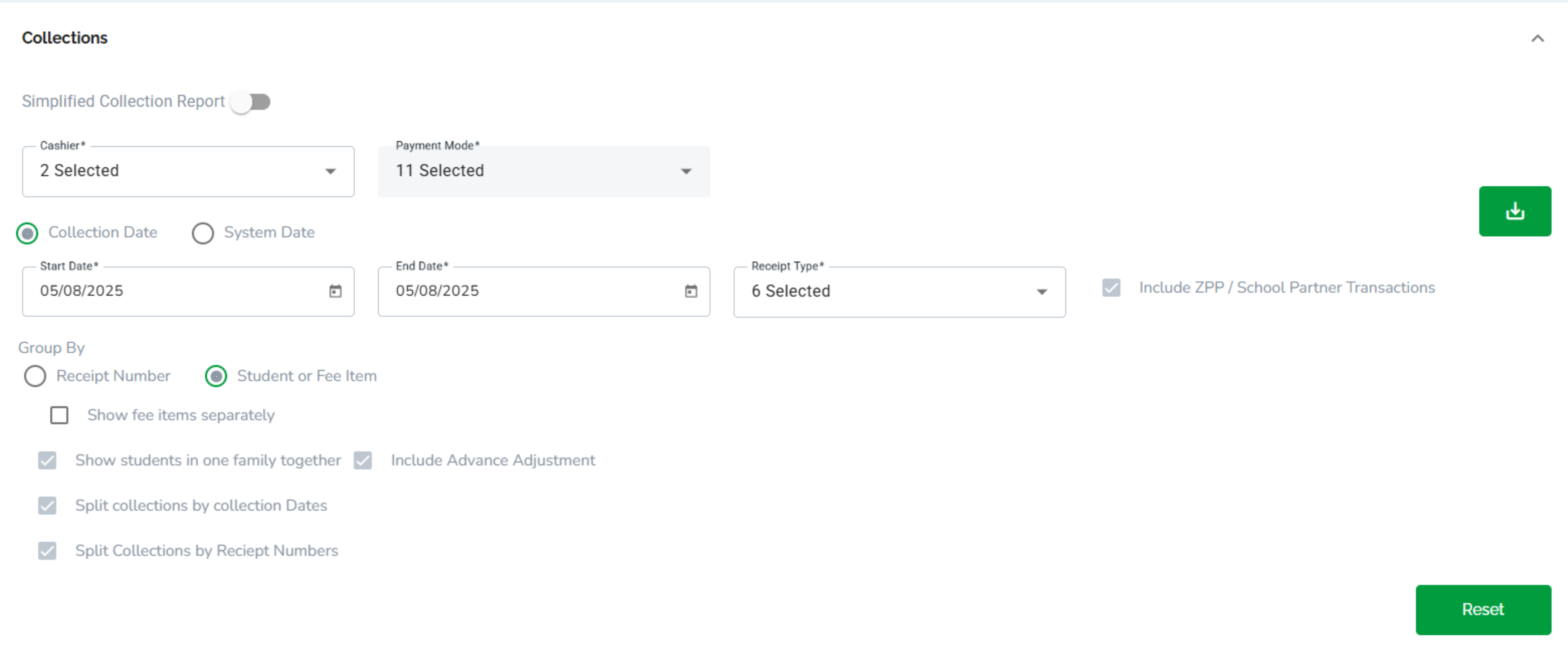
Step 6: Once the required start date, end date, filters, and report format are selected, click the green Download icon to export the collection report.

✅ With this feature, schools can efficiently track and analyze fee collections, ensuring better visibility and control over financial operations.
What's Next?
How to Download Analytics Reports – Understand collection trends with visual analytics.
How to Send Push, Email, or SMS – Notify parents or staff via multiple communication channels
Was this article helpful?
That’s Great!
Thank you for your feedback
Sorry! We couldn't be helpful
Thank you for your feedback
Feedback sent
We appreciate your effort and will try to fix the article