If you can’t sign in to your zenda staff account, this guide shows how to reset your password and regain access. Follow the steps below carefully.
Steps to reset password :
Step 1: On the login screen, select Staff from the Account Type option.
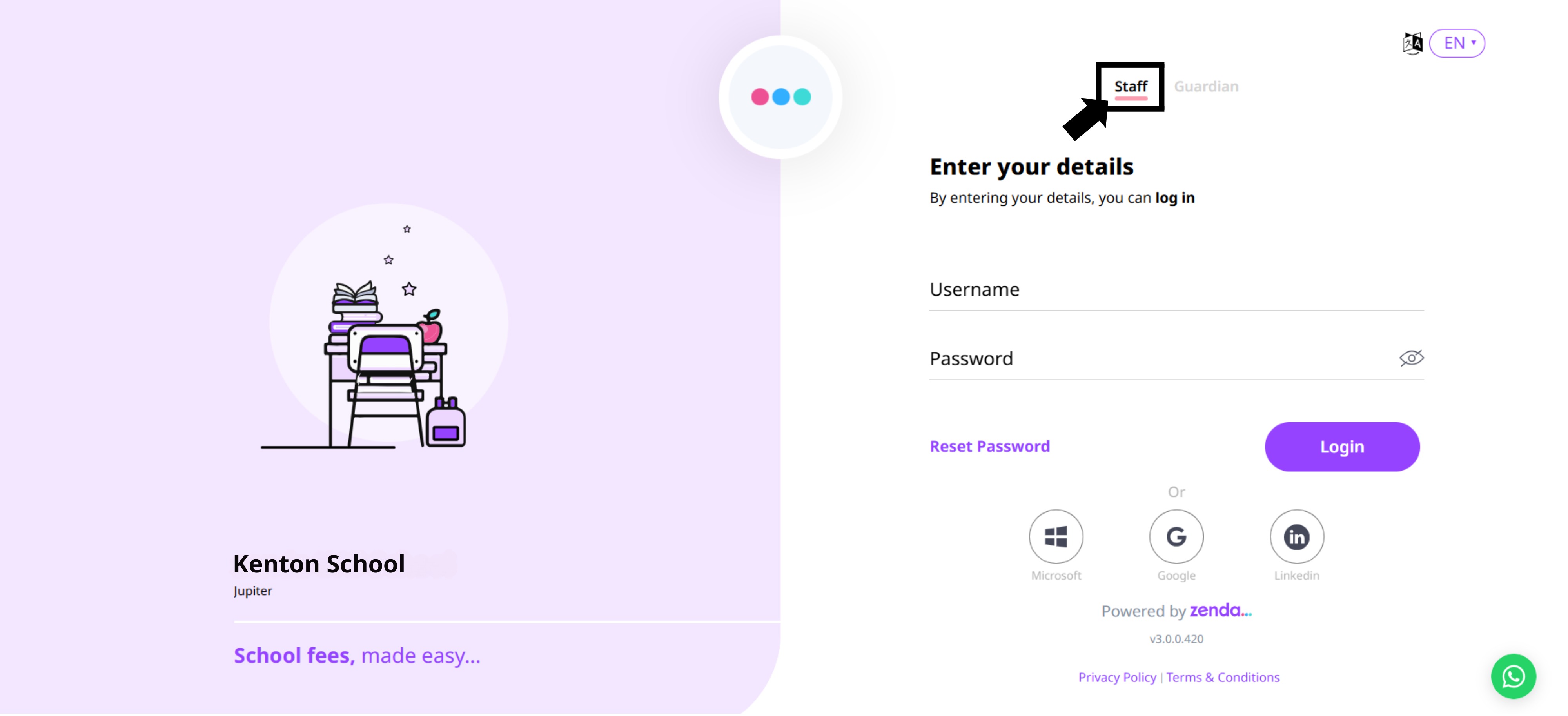
Step 2: Click on the Reset Password button.
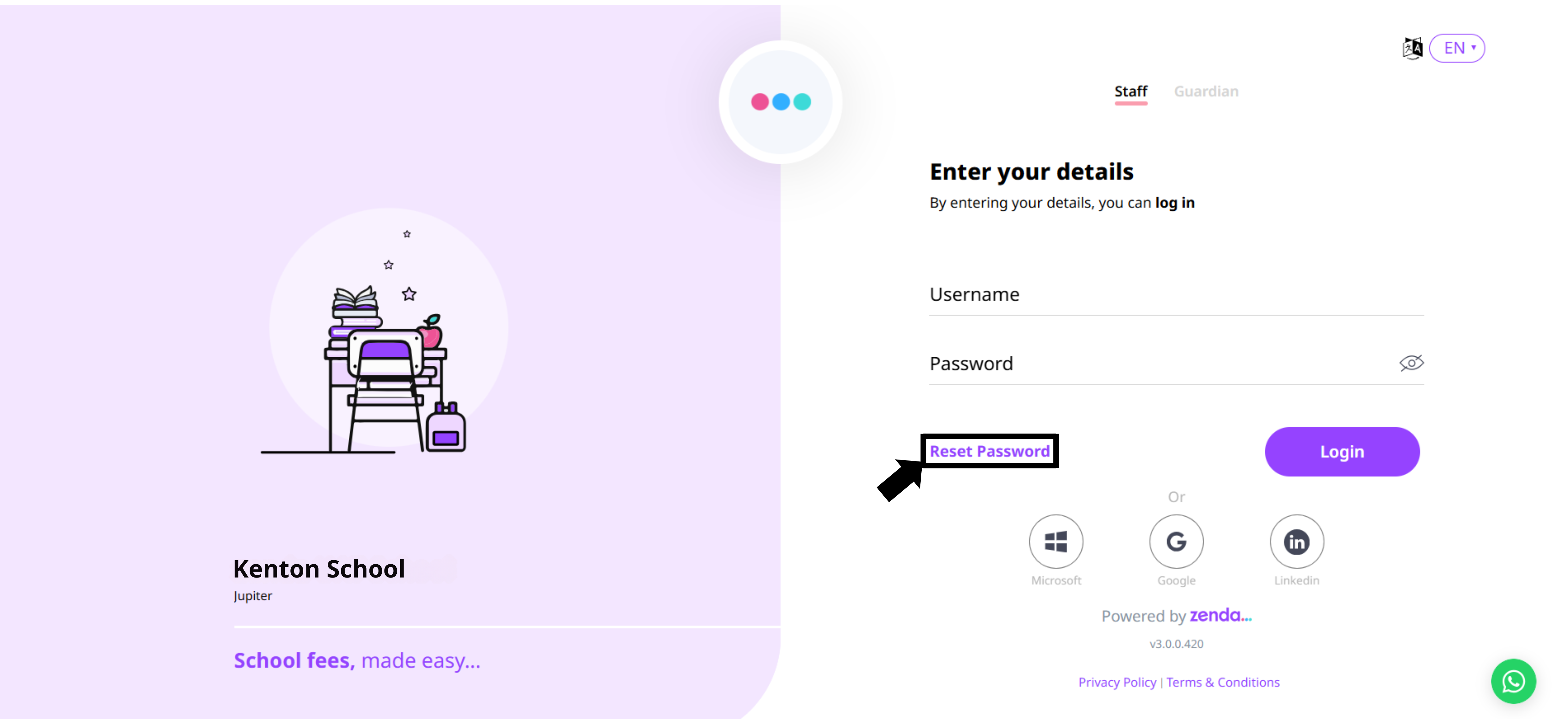
Step 3: On the reset page, enter the email address linked to your account. Then click Continue.
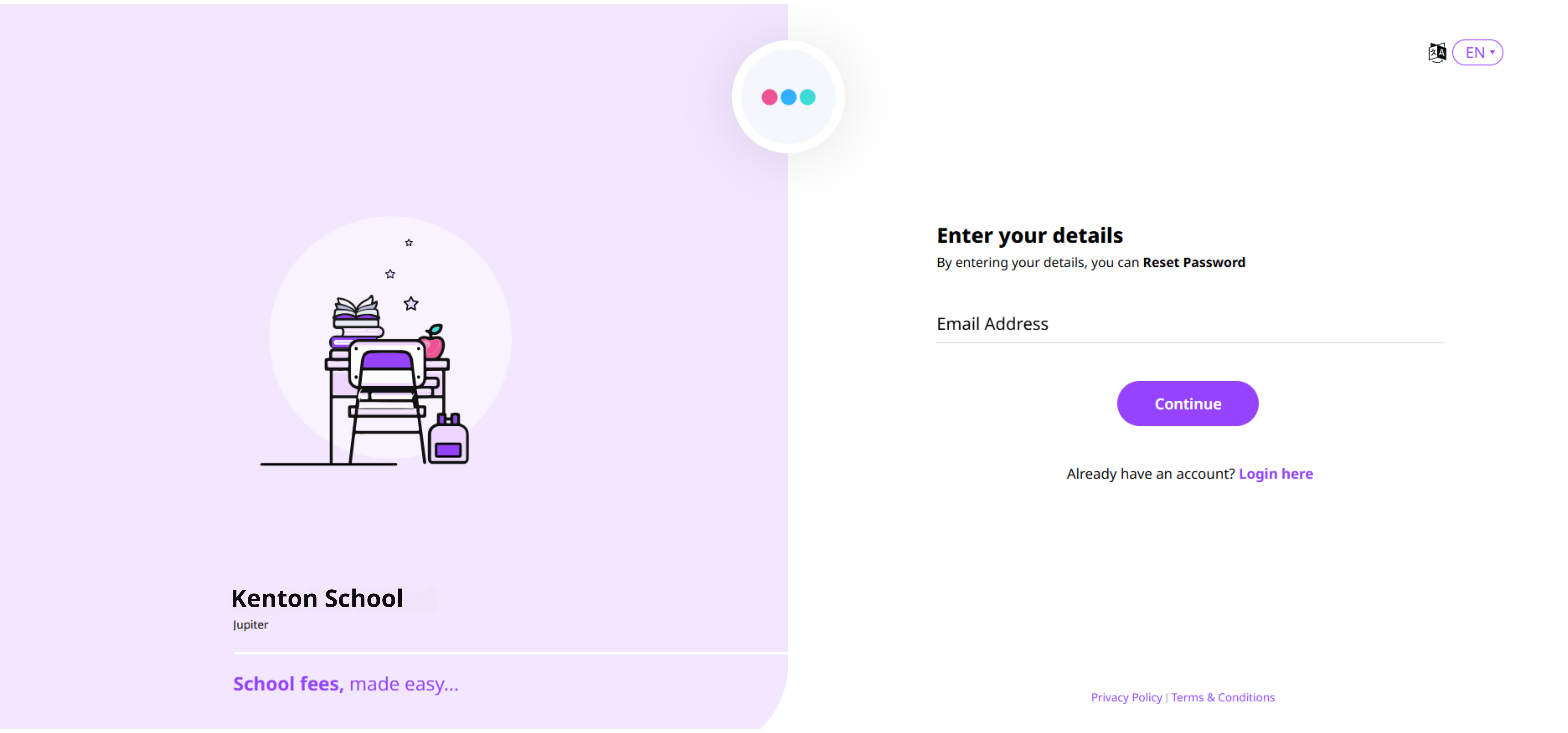
Step 4: You’ll receive a password reset email.
If you don’t see it, check your Spam/Junk folder.
If you still don’t receive it, contact prioritysupport@zenda.com or your Customer Success Manager.
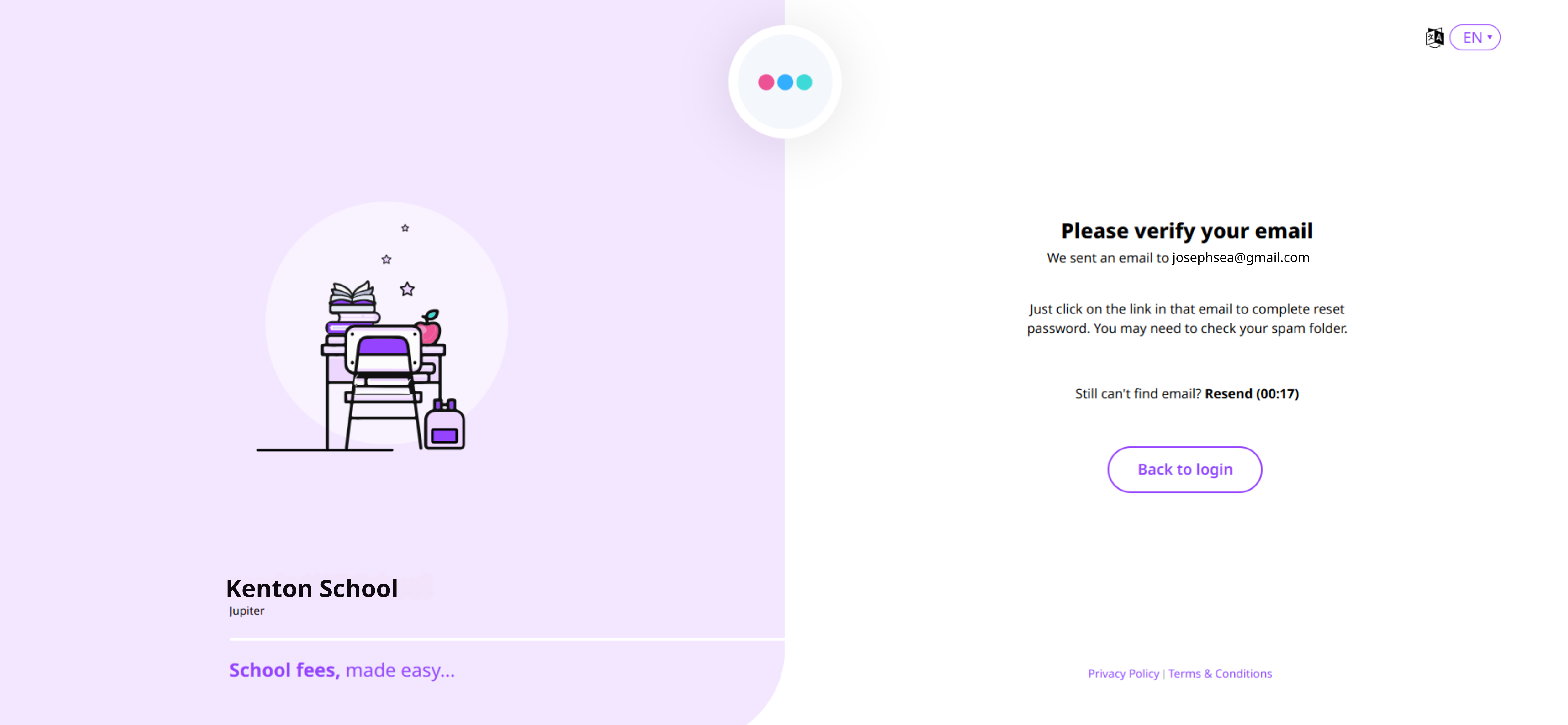
Step 5: Open the email and click on Reset your password button.
Alternatively, if your school uses SSO (Microsoft, Google, or LinkedIn), you can log in directly with SSO. To login via SSO, refer to this help article here: How to Login to Staff Account
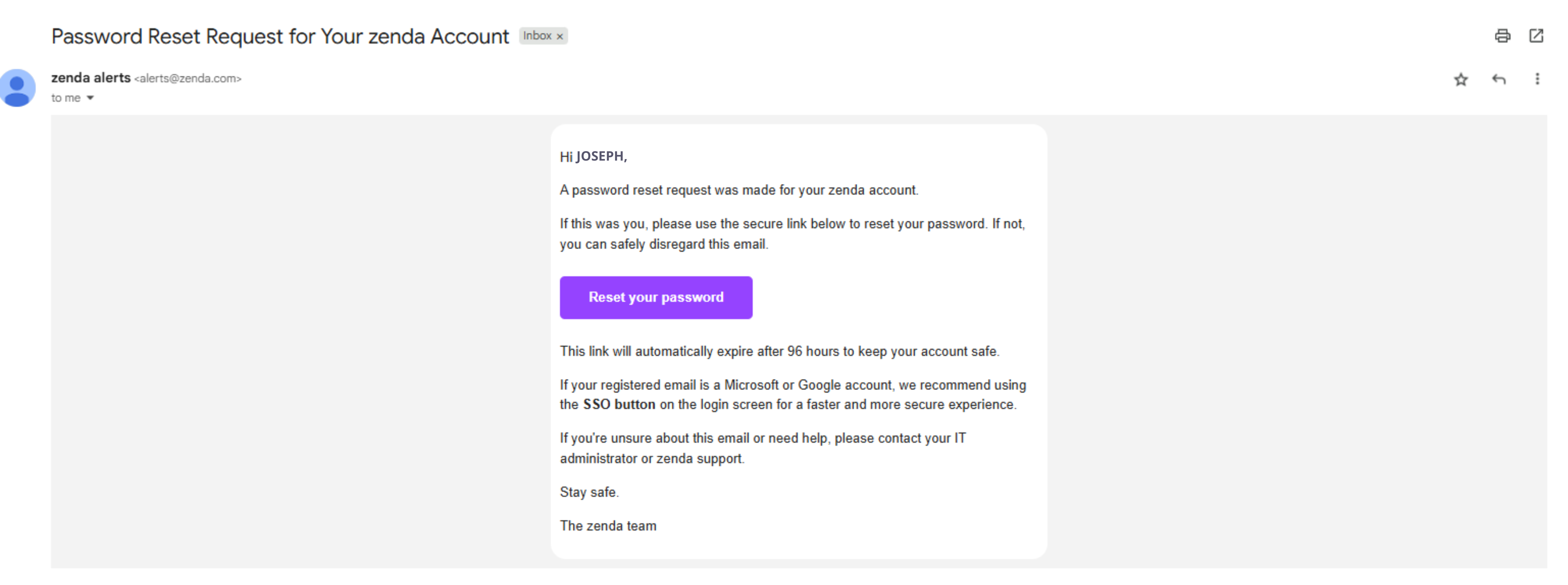
Step 6: You’ll be redirected to the password setup screen. Enter a new password (meeting the on-screen requirements) and click Continue.
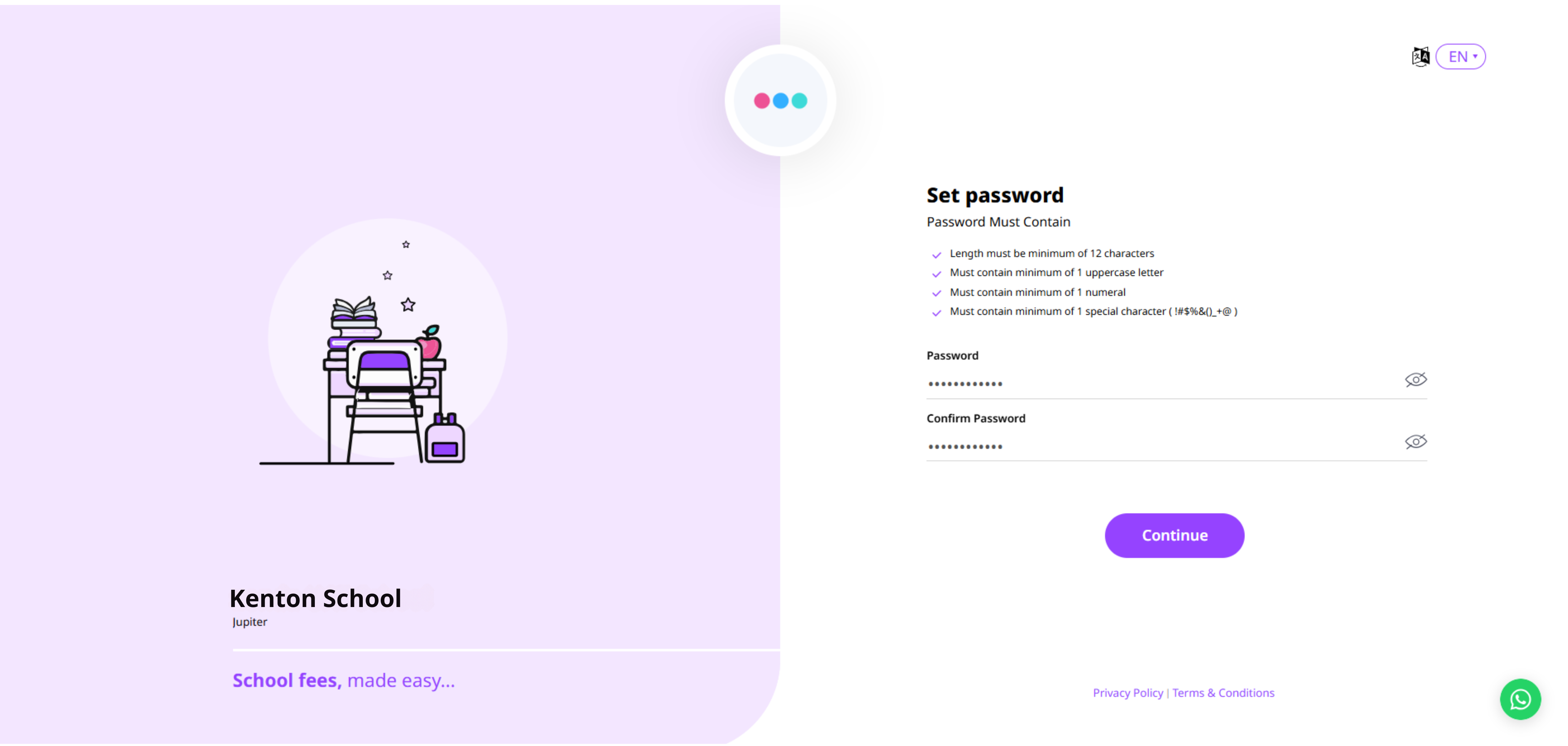
Step 7: Once your password is successfully updated, you’ll be redirected back to the login page. Sign in with your email and new password to access your zenda dashboard.
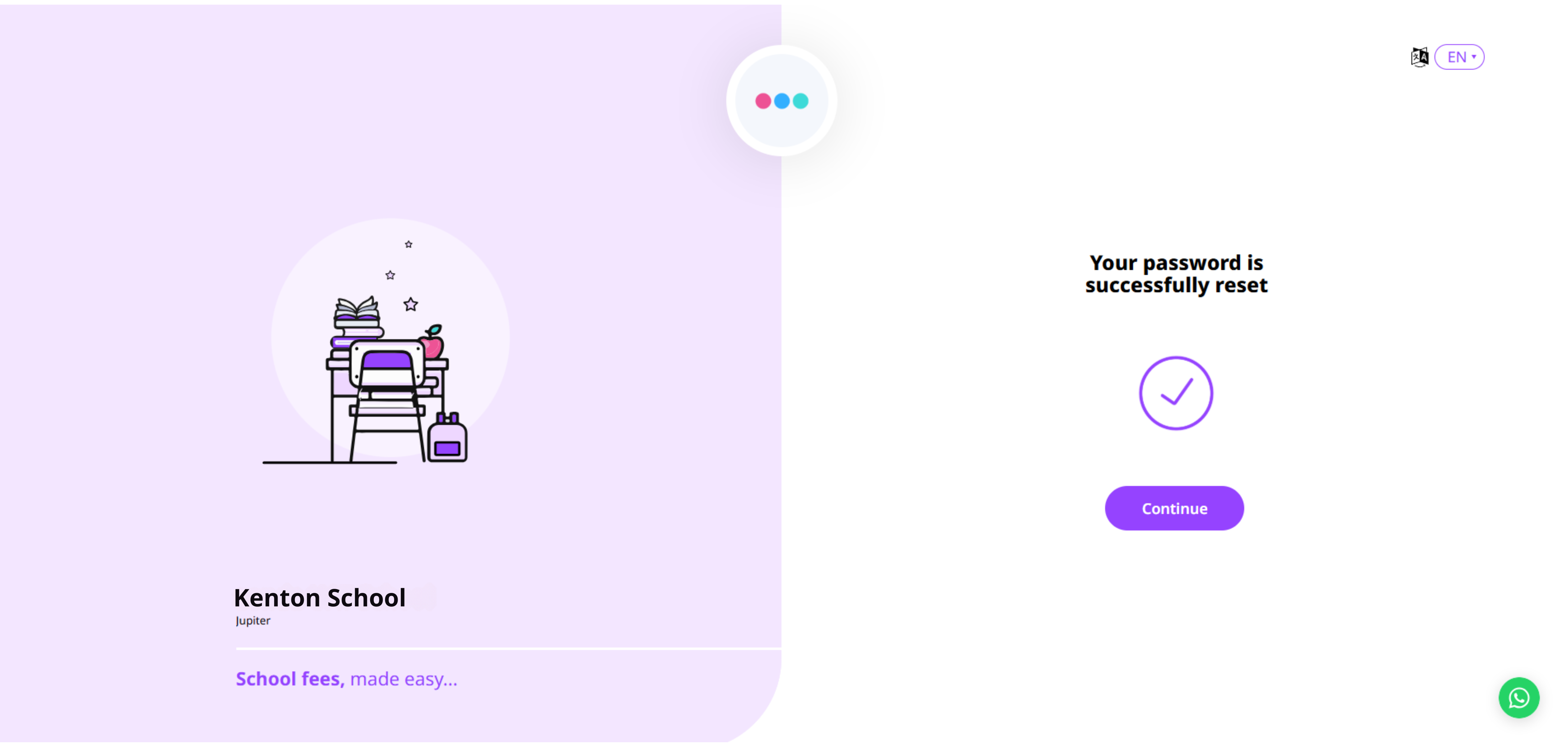
What's Next?
How to Login to zenda Dashboard - Learn how to login to zenda dashboard and initiate actions.
How to Send Push Notifications, Email & SMS - Manage staff or parent communications from your dashboard.
Was this article helpful?
That’s Great!
Thank you for your feedback
Sorry! We couldn't be helpful
Thank you for your feedback
Feedback sent
We appreciate your effort and will try to fix the article